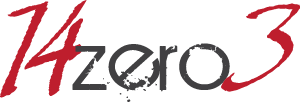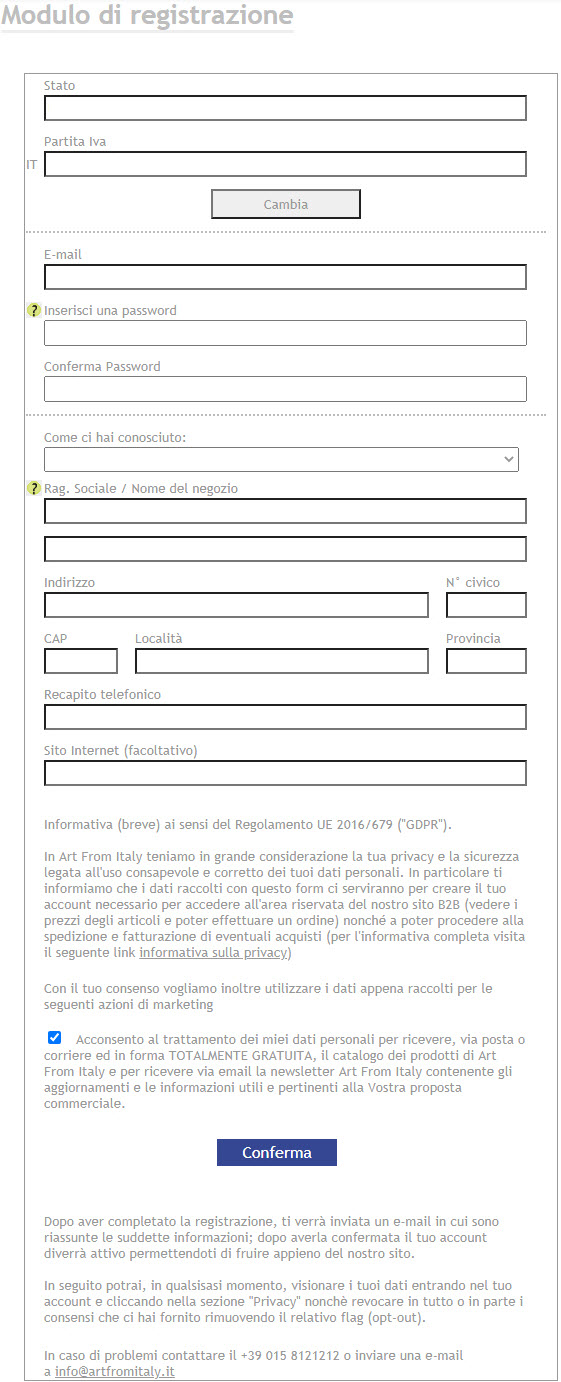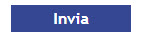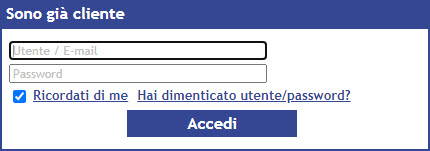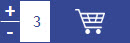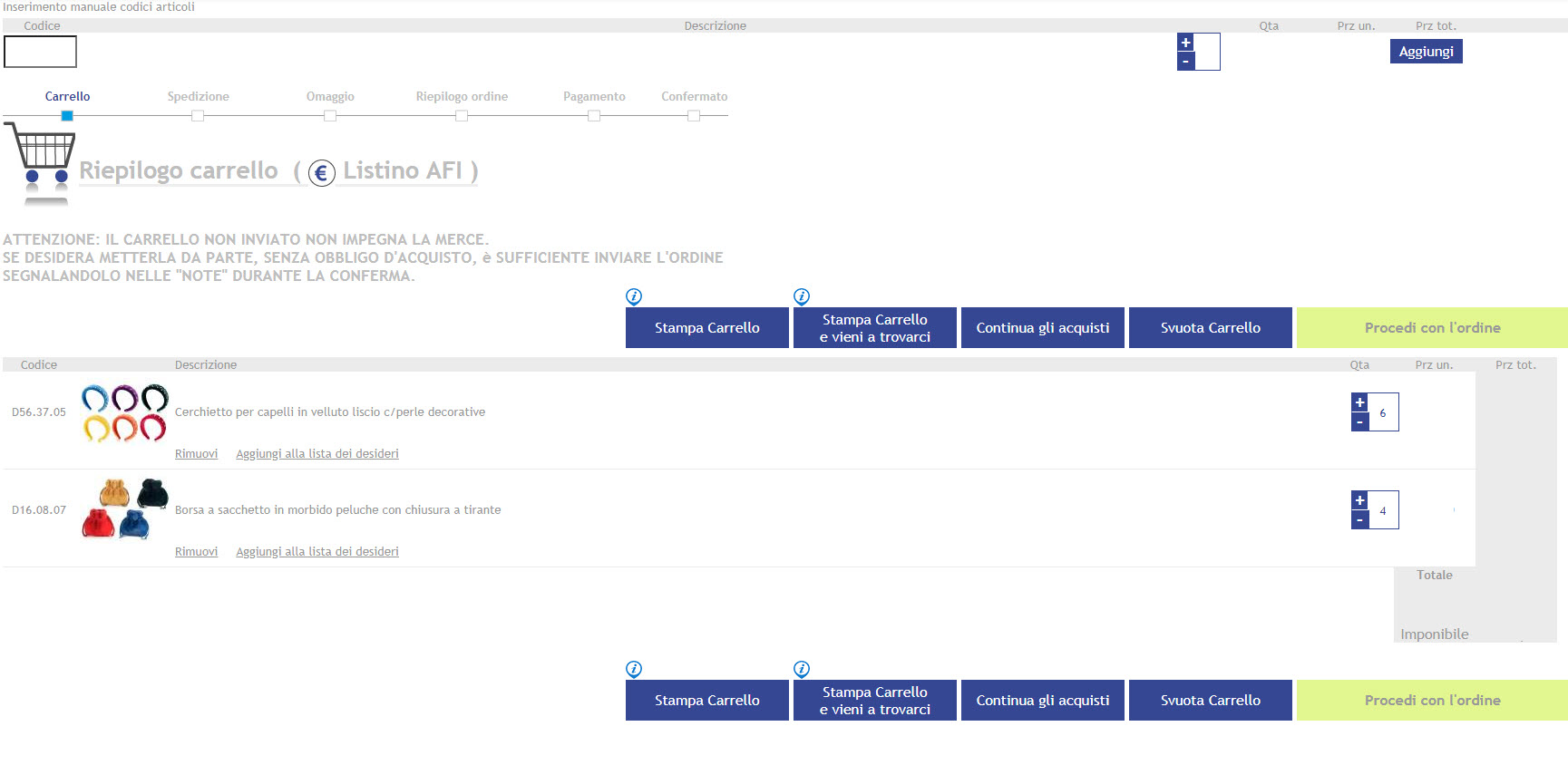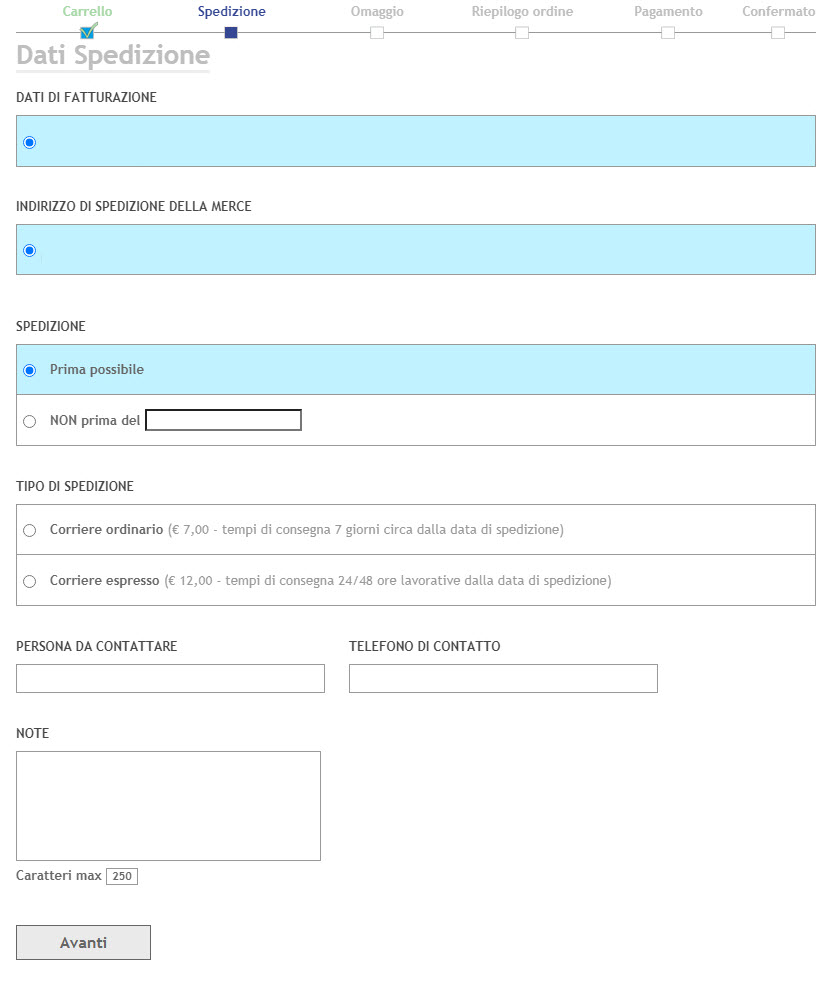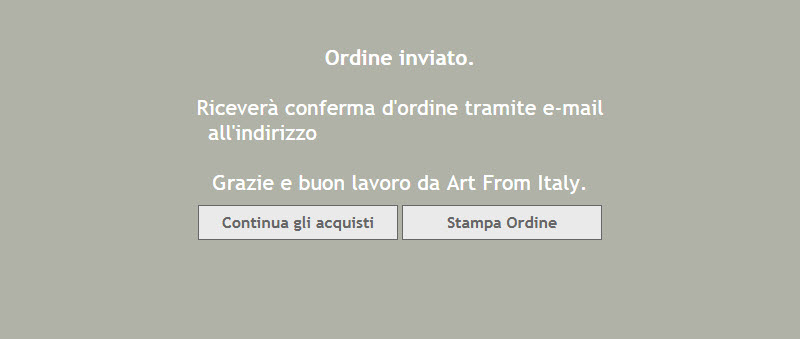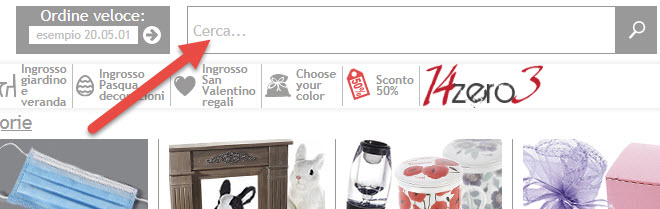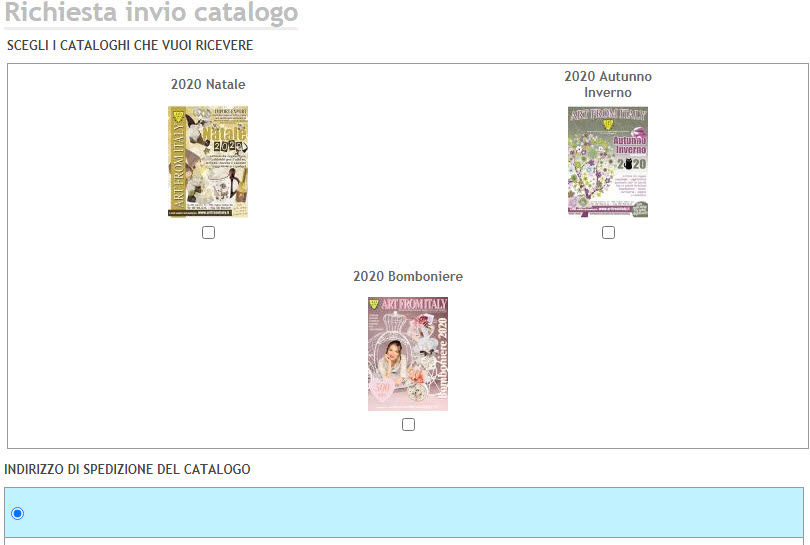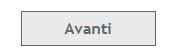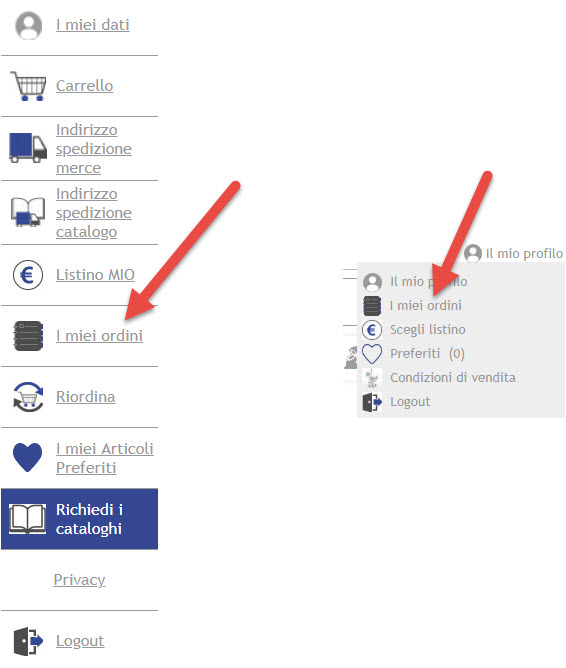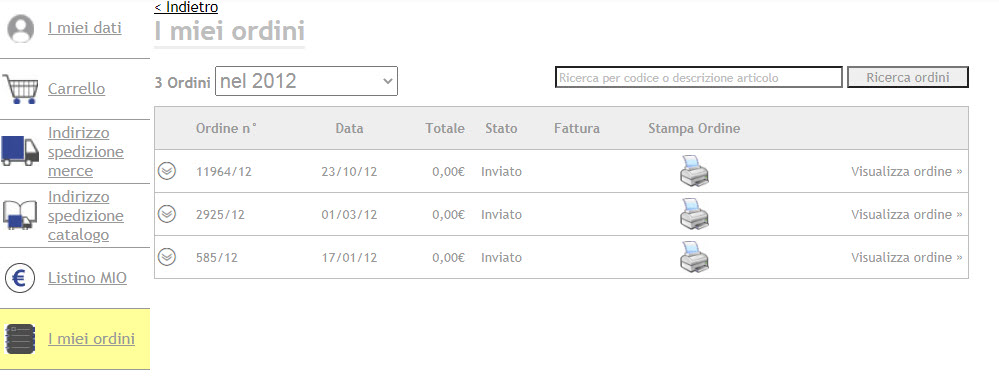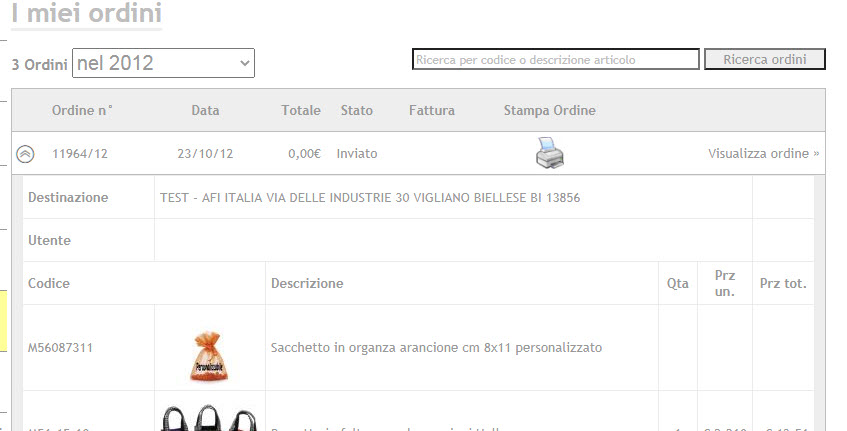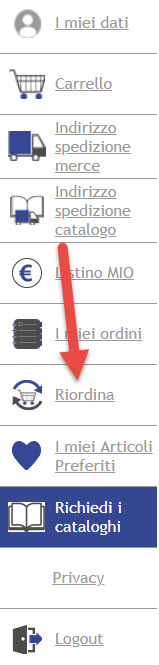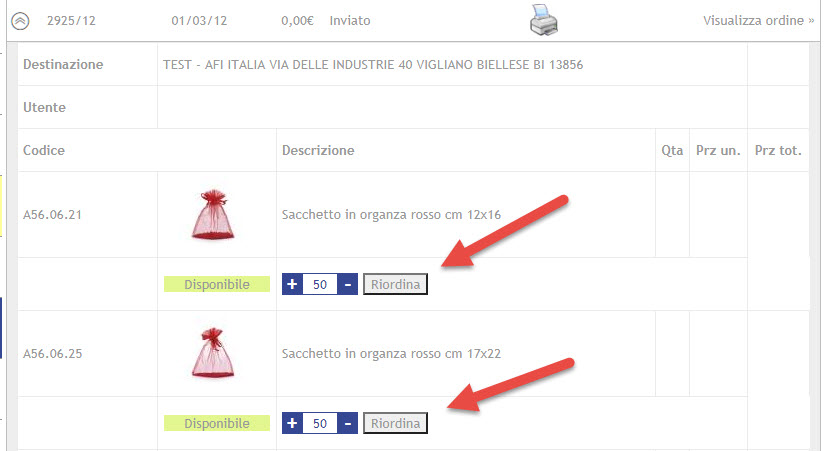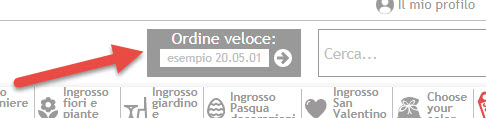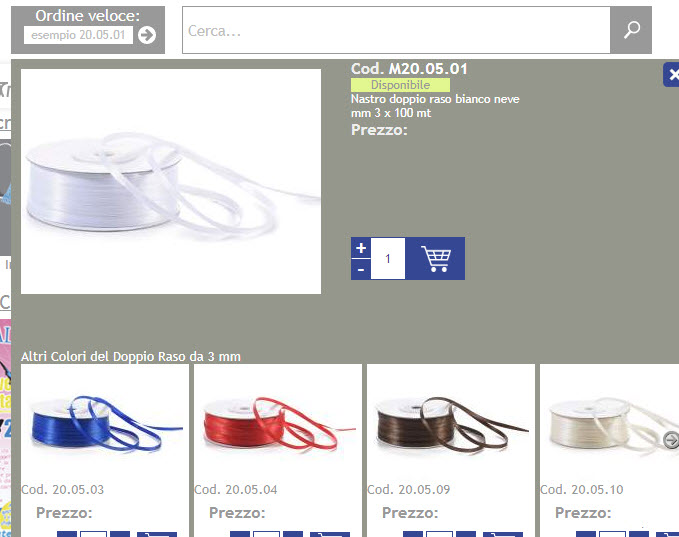Site guide
- How to create your account
3. To implement Please complete the fields in the registration form and click Confirm
4. To If everything is correct you will come out a message "Registration Complete".
5. Exit from the site. Go check your e-mail. You'll find an e-mail confirmation.
You simply click on the link / link inside the email.
- Did you forget your password?
Forgot username and / or password?
Click on
This will open a window in which you can find on the "Forgot username and / or password?"
enter the same e-mail address you used to register and click on
in a few minutes you will receive an 'e-mail with your login information.
- How to order
2. CPE / TIR Level 3 (Router). Enter the reserved area
- If you are already registered, please enter your login information.
3. To implement Browse Categories, browse the online catalogs ... Select the items that you like just click on the button order
Choose the free article.
- Item Search
Research Articles
Enter in the field
the code (with or without periods) or the name of what you're looking for (eg tapes, pot ...)
Then click on
- Catalogue
Catalog Request
To request the sending of the catalog must be registrato.ù
Click on ![]()
This will open a window in which you can find "Request Catalog"
This will open the page for the request:
Check the destination data and click on
- What does order history mean?
What is the Order History?
The page you are saved and listed all the orders you have previously made.
Click on
This will open the page that contains the list of orders placed
By clicking on the arrows to open the detail of the orders
- What does order again mean
What Reorder?
It allows you to reorder items previously purchased.
Click on
This will open the page that contains the list of orders placed
By clicking on the arrows to open the detail of the orders, from here you can reorder
- Fast order
Express Order
It allows you to manually enter an order.
If you already have your order ready or already know the codes, directly enter the item numbers and manually enter.
A window will open that contains the selected article:
Select the desired quantity and click on cart
The item will be placed in the cart.
Finished adding items manually click on "Shopping Cart" to enter the Cart Summary page and confirm the dispatch.